Set up the report's table section by dragging data item names from the dictionary box to the right-hand Tabulated section box. Note that if there are already items listed in the table box, then the place where the new item is dropped is important: If the new item is dropped above another item in the table box, then the program will insert the new item before the existing item; dropping the item below the last existing item will place the new item last in the list.
- The order in which items are listed in the Tabulated section box determines the order in which the corresponding data are placed in export files created with the export configuration: top-to-bottom in the Table configuration box corresponds to left-to-right in the export file. Similarly, top-to-bottom in the Tabulated section box corresponds to left-to-right table columns on printouts.
- When exporting or printing data from multiple source folders, it is recommended that one of the columns on the table be reserved for a column titled "Source" so that samples from different sources may be distinguished from one another.
>When an item is dropped onto the table box, the program will display the Column Definition dialog box, which will allow you to pick a title for the table column that will list your data.
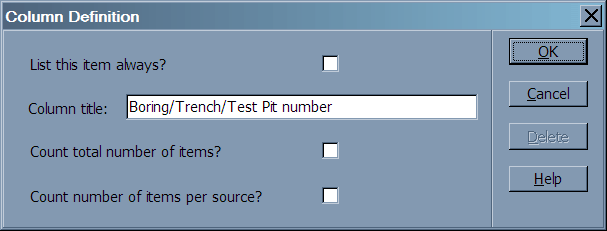
The Column Definition box includes the following selections:
- List this item always?: Turning this selection off causes the program to only export or print the selected item on rows where other data items are also exported or printed. This is mainly useful with project files used with LOGDRAFT: for instance, when including a column for "Depth", you may may only wish to export depths where soil samples were taken.
- Column title: This indicates the title of the selected column. When creating a file of export data, the user can opt to export the column titles as the first line of the export file. These titles can be used when importing the data into Microsoft Access or Excel as the field names for the corresponding column of data. When creating hardcopy reports, the column title is placed at the head of the corresponding column of data.
- Count total number of items?: As an aid in billing, the program includes an option to include a count of the total number of items printed in a column. This count is included as the last line of the export file or printout.
- Count number of items per source?: In addition to counting the total number of items included in a particular column, the program can also be configured to count the number of items in a column for each source that is printed or exported.
To delete an item from the table list or to change any of the settings associated with that item (such as the column title), double-click on the item in the Tabulated section box. The program will respond by displaying the table item settings dialog box, which can be changed as desired; to delete the item entirely, click the Delete button; otherwise, click OK to effect any change made.